How to Defrag Hard Drives on Windows XP Computers
Your computer can use a little routine maintenance. Just as cars benefit from a new set of spark plugs, air filters, and oil changes, so too do computers need an occasional tune up. Windows XP PCs come with built-in utilities to assist you in maintaining your computer. Using these utilities is relatively easy, but you do need to remember to do them. If you forget, you'll be reminded soon enough when your PC begins to sputter and drag. One of the first, basic computer maintenance tasks you should do to speed up your computer is the disk defrag.
A hard drive can become fragmented over time. When a disk is fragmented, it means pieces of files are strewn throughout a hard drive's various sectors making the computer piece the fragments back together whenever you call up a particular fragmented file. It's harder, and therefore slower, for a PC to call up a file that is in bits and pieces than to call up a file that is in a complete and continuous section of the hard disk.
How does a file become fragmented? As you edit a document, it grows in size. Each time you save it, it requires more space on the drive. The file becomes fragmented when it outgrows its original location. For example, if a file originally has a 2MB file size, it may be taking up a section of the hard drive that's capable of holding 2.5 MB files. But what happens when the file becomes 5 MB? Windows breaks it up into several smaller files and spreads them around the hard drive, fitting them into available empty sections.
When you defragment the drive, you are reorganizing it so that these files can be placed in an area that can accommodate their size as one file rather than a series of several files. This allows your PC to run more efficiently.
There are a couple things to be aware of when defragging a hard drive, including turning off screensavers and other programs that might start automatically during the time-consuming defrag process and making sure your hard drive has enough free space to complete the procedure.
For instance, a screensaver that starts up after twenty minutes of idle time will interrupt the defrag and the defragmenting process will start over again. Twenty minutes later, the screensaver will interrupt it again and defrag will start over again. You can see the endless cycle this creates with the end result being an aborted defragmentation.
In addition, you will need at least 15% or more free space on your hard drive, otherwise you will not be able to proceed.
To access the Windows XP Disk Defragmenter, double-click My Computer and right click on the drive you wish to defrag. Choose Properties from the list. Click the Tools tab and find (and click) the Defragment Now button.
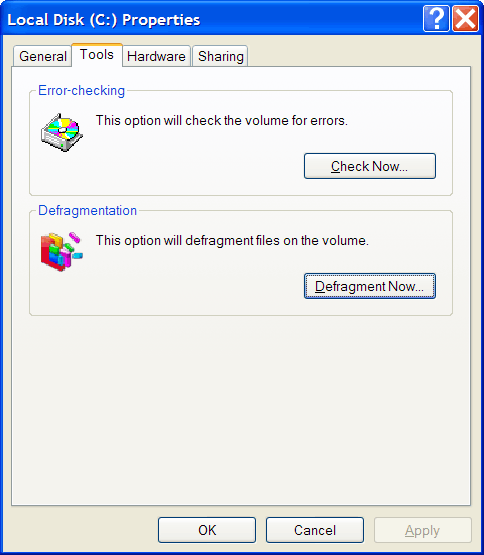
Click on the Analyze button to get a visual display of your current, fragmented hard drive.
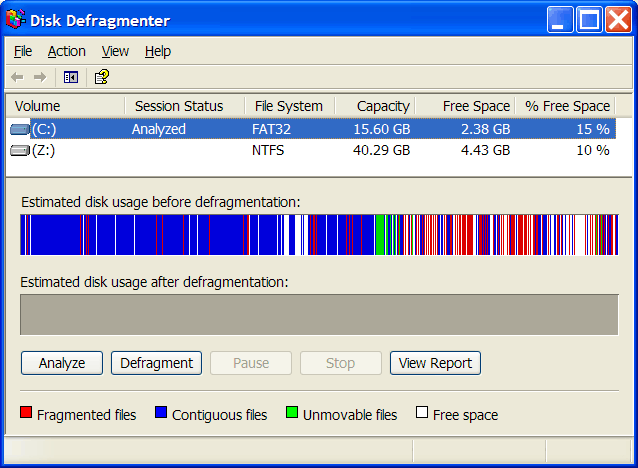
The analysis will recommend whether or not you should defragment the drive of not.
In this case, there are enough fragmented files to justify running the process.
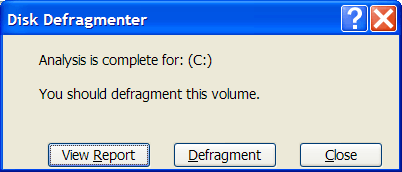
Make sure you are done using the computer for the day and close all other programs. This process can take several hours to complete depending on the size of the drive, how fast it is, and how fragmented it is. Again, make sure to disable your screensaver before beginning. Once you are ready, click the Defragment button and let the utility go to work. You'll want to let it run, possibly over night. When you wake up in the morning, you'll have a more organized, less fragmented hard drive and a faster computer.
Usually the defragmentation process works without any issues, and the result is a faster computer that is better able to load up programs and data files that were previously fragmented. However, remember that you are proceeding at your own risk since we are not responsible for any damage suffered from adjustments you make to your computer.
Compare Internet Providers: Dialup - DSL - Cable Internet - Satellite Internet - Wireless Internet - VOIP Phone Service
Speed Up Your Computer:
|